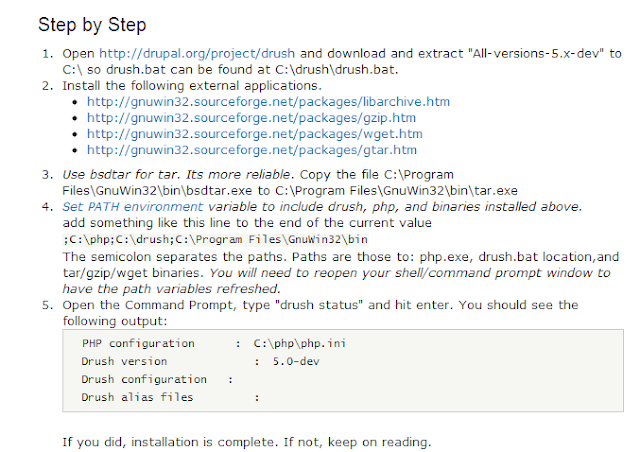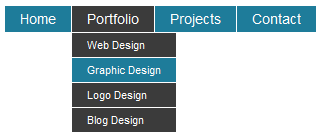To integrate it to your blog, just follow the below steps.
1) Login into your blog
2) Goto template -> edit as shown blow
 |
| Edit template |
3) Paste the below codes before the </head> tag ends
<link href='http://alexgorbatchev.com/pub/sh/2.1.364/styles/shCore.css' rel='stylesheet' type='text/css'/>
<link href='http://alexgorbatchev.com/pub/sh/2.1.364/styles/shThemeDefault.css' rel='stylesheet' type='text/css'/>
<script src='http://alexgorbatchev.com/pub/sh/2.1.364/scripts/shCore.js' type='text/javascript'></script>
<script src='http://alexgorbatchev.com/pub/sh/2.1.364/scripts/shBrushCpp.js' type='text/javascript'></script>
<script src='http://alexgorbatchev.com/pub/sh/2.1.364/scripts/shBrushCSharp.js' type='text/javascript'></script>
<script src='http://alexgorbatchev.com/pub/sh/2.1.364/scripts/shBrushCss.js' type='text/javascript'></script>
<script src='http://alexgorbatchev.com/pub/sh/2.1.364/scripts/shBrushJava.js' type='text/javascript'></script>
<script src='http://alexgorbatchev.com/pub/sh/2.1.364/scripts/shBrushJScript.js' type='text/javascript'></script>
<script src='http://alexgorbatchev.com/pub/sh/2.1.364/scripts/shBrushPhp.js' type='text/javascript'></script>
<script src='http://alexgorbatchev.com/pub/sh/2.1.364/scripts/shBrushPython.js' type='text/javascript'></script>
<script src='http://alexgorbatchev.com/pub/sh/2.1.364/scripts/shBrushRuby.js' type='text/javascript'></script>
<script src='http://alexgorbatchev.com/pub/sh/2.1.364/scripts/shBrushSql.js' type='text/javascript'></script>
<script src='http://alexgorbatchev.com/pub/sh/2.1.364/scripts/shBrushVb.js' type='text/javascript'></script>
<script src='http://alexgorbatchev.com/pub/sh/2.1.364/scripts/shBrushXml.js' type='text/javascript'></script>
<script src='http://alexgorbatchev.com/pub/sh/2.1.364/scripts/shBrushPerl.js' type='text/javascript'></script>
<script language='javascript'>
SyntaxHighlighter.config.bloggerMode = true;
SyntaxHighlighter.config.clipboardSwf = 'http://alexgorbatchev.com/pub/sh/2.1.364/scripts/clipboard.swf';
SyntaxHighlighter.all();
</script>
Note this is pointing to the Latest released version v2.1.364; older versions can be found at:
http://alexgorbatchev.com/pub/sh/
4)Save the template & open you blog in IE & Firefox to test if any javascript errors are reported as this might conflict with various
other embedded scripts in your template.
This completes the direct embedding of SyntaxHighlighter in your Blog. Now lets proceed how to use it in your posts:
Usage:
For SyntaxHighlighter 2.0 & above: Any code you want to be placed & displayed using SyntaxHighlighter must be enclosed in:
<<span class="IL_AD" id="IL_AD12">script type</span>="syntaxhighlighter" class="brush: html"><![CDATA[
#######YOUR CODE############
]]></script>
Note that we have option of using different brushes for highlighting different type of codes..e.g. HTML/ASP/C++ etc
In order to choose the appropriate brush, following are the various
brush aliases supporting the corresponding code highlighting:
actionscript3
bash, shell
c-sharp, csharp
cpp, c
css
delphi, pas, pascal
diff, patch
groovy
js, jscript, javascript
java
jfx, javafx
perl, pl
php
plain, text
ps, powershell
py, python
rails, ror, ruby
scala
sql
vb, vbnet
xml, xhtml, xslt, html, xhtml
Above aliases can be used at: class="brush:
alias" while embedding your code in the Blog.
Another easy way supported by SyntaxHighlighter is to enclose the code within:
#########YOUR CODE########
The only catch involved out here is, you have to use encoded HTML while embedding within <pre>tags.
Your code can be converted to HTML Encoded using following easy to use Tool:
http://www.string-functions.com/htmlencode.aspx
Just copy paste your code & generate the encoded HTML Code. Paste
the encoded HTML within <pre>tags for correct rendering. Failure
to do so might render wrong code, especially < & > brackets.
You can find original post from
here